Flow deployments¶
In the tutorials leading up to this one, you've been able to explore Prefect capabilities like flows, tasks, retries, caching, and so on. But so far, you've run flows as scripts.
Deployments take your flows to the next level: adding the information needed for scheduling flow runs or triggering a flow run via an API call. Deployments elevate workflows from functions that you call manually to API-managed entities. Deployments also enable remote flow run execution.
Run deployments with Prefect Cloud
The same steps demonstrated in this tutorial work to apply deployments and create flow runs from them with Prefect Cloud.
See the Prefect Cloud Quickstart for step-by-step instructions to log into Prefect Cloud, create a workspace, and configure your local environment to use Prefect Cloud as the API backend. Then run through this tutorial again, using Prefect Cloud instead of a local Prefect server.
Components of a deployment¶
You need just a few ingredients to turn a flow definition into a deployment:
- A Python script that contains a function decorated with
@flow
That's it. To create flow runs based on the deployment, you need a few more pieces:
- Prefect orchestration engine, either Prefect Cloud or a local Prefect server started with
prefect server start. - An agent and work pool.
These all come with Prefect. You just have to configure them and set them to work. You'll see how to configure each component during this tutorial.
Optionally, you can configure storage for packaging and saving your flow code and dependencies.
Setting up¶
First, create a new folder that will contain all of the files and dependencies needed by your flow deployment. This is a best practice for developing and deploying flows.
$ mkdir prefect-tutorial
$ cd prefect-tutorial
You may organize your flow scripts and dependencies in any way that suits your team's needs and standards. For this tutorial, we'll keep files within this directory.
In order to demonstrate some of the benefits of Prefect deployments, let's add two additional files to our folder:
$ echo '{"some-piece-of-config": 100}' > config.json
$ echo 'AN_IMPORTED_MESSAGE = "Hello from another file"' > utilities.py
From flow to deployment¶
As noted earlier, the first ingredient of a deployment is a flow script. You've seen a few of these already, and perhaps have written a few, if you've been following the tutorials.
Let's start with a simple example that captures many aspects of a standard project:
- Utility files that you import from to keep your code clean.
- Parameterized runs with a basic CLI interface.
- Logging.
This flow contains a single flow function log_flow(), and a single task log_task that logs messages based on a parameter input, your installed Prefect version, and an imported message from another file in your project:
import sys
import prefect
from prefect import flow, task, get_run_logger
from utilities import AN_IMPORTED_MESSAGE
@task
def log_task(name):
logger = get_run_logger()
logger.info("Hello %s!", name)
logger.info("Prefect Version = %s 🚀", prefect.__version__)
logger.debug(AN_IMPORTED_MESSAGE)
@flow()
def log_flow(name: str):
log_task(name)
if __name__ == "__main__":
name = sys.argv[1]
log_flow(name)
Save this in a file log_flow.py and run it as a Python script: python log_flow.py Marvin. You'll see output like this:
$ python log_flow.py Marvin
22:00:16.419 | INFO | prefect.engine - Created flow run 'vehement-eagle' for flow 'log-flow'
22:00:16.570 | INFO | Flow run 'vehement-eagle' - Created task run 'log_task-82fbd1c0-0' for task 'log_task'
22:00:16.570 | INFO | Flow run 'vehement-eagle' - Executing 'log_task-82fbd1c0-0' immediately...
22:00:16.599 | INFO | Task run 'log_task-82fbd1c0-0' - Hello Marvin!
22:00:16.600 | INFO | Task run 'log_task-82fbd1c0-0' - Prefect Version = 2.3.1 🚀
22:00:16.626 | INFO | Task run 'log_task-82fbd1c0-0' - Finished in state Completed()
22:00:16.659 | INFO | Flow run 'vehement-eagle' - Finished in state Completed('All states completed.')
Like previous flow examples, this is still a script that you have to run locally.
In this tutorial, you'll use this flow script (and its supporting files!) to create a deployment on the Prefect server. With a deployment, you can trigger ad-hoc parametrized flow runs via the UI or an API call. You could also schedule automatic flow runs that run anywhere you can run a Prefect agent, including on remote infrastructure.
You'll create the deployment for this flow by doing the following:
- Configure deployment settings via one of Prefect's interfaces (CLI or Python).
- Optionally copy the relevant flow files to a specified storage location from which it can be retrieved for flow runs
- Apply the deployment settings to create a deployment on the Prefect server
- Inspect the deployment with the Prefect CLI and Prefect UI
- Start an ad hoc flow run based on the deployment
Deployment creation with the Prefect CLI¶
To create a deployment from an existing flow script using the CLI, there are just a few steps:
- Use the
prefect deployment buildPrefect CLI command to create a deployment definition YAML file. By default this step also uploads your flow script and any supporting files to storage, if you've specified storage for the deployment. - Optionally, before applying, you can edit the deployment YAML file to include additional settings that are not easily specified via CLI flags.
- Use the
prefect deployment applyPrefect CLI command to create the deployment with the Prefect server based on the settings in the deployment YAML file.
Build a deployment definition¶
All you need for the first step, building the deployment artifacts, is:
- The path and filename of the flow script.
- The name of the flow function that is the entrypoint to the flow.
- A name for the deployment.
Entrypoint
What do we mean by the "entrypoint" function?
A flow script file may contain definitions for multiple flow (@flow) and task (@task) functions. The entrypoint is the flow function that is called to begin the workflow, and other task and flow functions may be called from within the entrypoint flow.
You can provide additional settings — we'll demonstrate that in a future step — but this is the minimum required information to create a deployment.
To build deployment files for log_flow.py, use the following command:
$ prefect deployment build ./log_flow.py:log_flow -n log-simple -q test
What did we do here? Let's break down the command:
prefect deployment buildis the Prefect CLI command that enables you to prepare the settings for a deployment../log_flow.py:log_flowspecifies the location of the flow script file and the name of the entrypoint flow function, separated by a colon.-n log-simplespecifies a name for the deployment.-q testspecifies a work pool for the deployment. work pools direct scheduled runs to agents.
You can pass other option flags. For example, you may specify multiple tags by providing a -t tag parameter for each tag you want applied to the deployment. Options are described in the Deployments documentation or via the prefect deployment build --help command.
What happens when you run prefect deployment build?
$ prefect deployment build ./log_flow.py:log_flow -n log-simple -q test
Found flow 'log-flow'
Default '.prefectignore' file written to
/Users/terry/prefect-tutorial/.prefectignore
Deployment storage None does not have upload capabilities; no files uploaded. Pass --skip-upload to suppress this warning.
Deployment YAML created at
'/Users/terry/prefect-tutorial/log_flow-deployment.yaml'.
First, the prefect deployment build command checks that a valid flow script and entrypoint flow function exist before continuing.
Next, since we don't have one already in the folder, the command writes a .prefectignore file to the working directory where you ran the build command.
If we had specified remote storage for the deployment, the command would have attempted to upload files to the storage location. Since we did not specify storage, the deployment references the local files. We'll cover differences between using local storage and configuring a remote storage block in a later step.
Finally, it writes a log_flow-deployment.yaml file, which contains details about the deployment for this flow.
You can list the contents of the folder to see what we have at this step in the deployment process:
~/prefect-tutorial $ ls -a
. .prefectignore config.json log_flow.py
.. __pycache__ log_flow-deployment.yaml utilities.py
Ignoring files with .prefectignore
By default, prefect deployment build automatically uploads your flow script and any supporting files in the present working directory to storage (if you've specified remote storage for the deployment).
To exclude files from being uploaded, you can create a .prefectignore file. .prefectignore enables you to specify files that should be ignored by the deployment creation process. The syntax follows .gitignore patterns.
.prefectignore is preconfigured with common artifacts from Python, environment managers, operating systems, and other applications that you probably don't want included in flows uploaded to storage.
It's also a good flow development practice to store flow files and their dependencies in a folder structure that helps ensure only the files needed to execute flow runs are uploaded to storage.
In our example, we might add a line to .prefectignore for config.json as it is an unused file.
Configure the deployment¶
Note that the flow requires a name parameter, but we didn't specify one when building the deployment.yaml file. To make sure flow runs based on this deployment have a default name parameter, we'll add one to the deployment definition. Additionally, one of our logs is a DEBUG level log — to ensure that log is emitted, we will specify a custom environment variable.
Open the log_flow-deployment.yaml file and edit the parameters to include a default as parameters: {'name': 'Marvin'} and the infra_overrides to include the relevant environment variable (note that both JSON and nested key/value pairs work here):
###
### A complete description of a Prefect Deployment for flow 'log-flow'
###
name: log-simple
description: null
version: 450637a8874a5dd3a81039a89e90c915
# The work pool that will handle this deployment's runs
work_queue_name: test
work_pool_name: null
tags: []
parameters: {'name': 'Marvin'}
schedule: null
infra_overrides:
env:
PREFECT_LOGGING_LEVEL: DEBUG
infrastructure:
type: process
env: {}
labels: {}
name: null
command:
- python
- -m
- prefect.engine
stream_output: true
###
### DO NOT EDIT BELOW THIS LINE
###
flow_name: log-flow
manifest_path: null
storage: null
path: /Users/terry/test/dplytest/prefect-tutorial
entrypoint: log_flow.py:log_flow
parameter_openapi_schema:
title: Parameters
type: object
properties:
name:
title: name
type: string
required:
- name
definitions: null
Note that the YAML configuration includes the ability to add a description, a default work pool, tags, a schedule, and more.
Apply the deployment¶
To review, we have four files that make up the artifacts for this particular deployment (there could be more if we had supporting libraries or modules, configuration, and so on).
- The flow code in
log_flow.py - The supporting code in
utilities.py - The ignore file
.prefectignore - The deployment definition in
log_flow-deployment.yaml
Now we can apply the settings in log_flow-deployment.yaml to create the deployment object on the Prefect server API — or on a Prefect Cloud workspace if you had configured the Prefect Cloud API as your backend.
Use the prefect deployment apply command to create the deployment on the Prefect server, specifying the name of the log_flow-deployment.yaml file.
$ prefect deployment apply log_flow-deployment.yaml
Successfully loaded 'log-simple'
Deployment 'log-flow/log-simple' successfully created with id
'517fd294-2bd3-4738-9515-0c68092ce35d'.
You can now use the Prefect CLI to create a flow run for this deployment and run it with an agent that pulls work from the 'test' work pool:
$ prefect deployment run 'log-flow/log-simple'
$ prefect agent start -q 'test'
Now your deployment has been created by the Prefect API and is ready to create future log_flow flow runs through the API or the scheduler.
To demonstrate that your deployment exists, list all of the current deployments:
$ prefect deployment ls
Deployments
┏━━━━━━━━━━━━━━━━━━━━━━━━━━━━━━━━━━━━━┳━━━━━━━━━━━━━━━━━━━━━━━━━━━━━━━━━━━━━━┓
┃ Name ┃ ID ┃
┡━━━━━━━━━━━━━━━━━━━━━━━━━━━━━━━━━━━━━╇━━━━━━━━━━━━━━━━━━━━━━━━━━━━━━━━━━━━━━┩
│ hello-flow/example-deployment │ 60a6911e-1125-4a33-b37f-3ba16b86837d │
│ leonardo_dicapriflow/leo-deployment │ 3d2f55a2-46df-4857-ab6f-6cc80ce9cf9c │
│ log-flow/log-simple │ 517fd294-2bd3-4738-9515-0c68092ce35d │
└─────────────────────────────────────┴──────────────────────────────────────┘
Use prefect deployment inspect to display details for a specific deployment.
$ prefect deployment inspect log-flow/log-simple
{
'id': '517fd294-2bd3-4738-9515-0c68092ce35d',
'created': '2022-08-22T20:06:54.719808+00:00',
'updated': '2022-08-22T20:06:54.717511+00:00',
'name': 'log-simple',
'version': '450637a8874a5dd3a81039a89e90c915',
'description': None,
'flow_id': 'da22db55-0a66-4f2a-ae5f-e0b898529a8f',
'schedule': None,
'is_schedule_active': True,
'infra_overrides': {'env': {'PREFECT_LOGGING_LEVEL': 'DEBUG'}},
'parameters': {'name': 'Marvin'},
'tags': [],
'work_queue_name': 'test',
'parameter_openapi_schema': {
'title': 'Parameters',
'type': 'object',
'properties': {'name': {'title': 'name', 'type': 'string'}},
'required': ['name']
},
'path': '/Users/terry/test/dplytest/prefect-tutorial',
'entrypoint': 'log_flow.py:log_flow',
'manifest_path': None,
'storage_document_id': None,
'infrastructure_document_id': '219341e5-0edb-474e-9df4-6c92122e56ce',
'infrastructure': {
'type': 'process',
'env': {},
'labels': {},
'name': None,
'command': ['python', '-m', 'prefect.engine'],
'stream_output': True
}
}
Customize this workflow to your needs
You may not want Prefect to automatically upload your files in the build step, or you may want to do everything in one single CLI command. Whatever your preference, the Prefect CLI is highly customizable:
prefect deployment buildaccepts a--skip-uploadflag that avoids automatic file uploadsprefect deployment applyaccepts an--uploadflag that performs the file upload in the apply stepprefect deployment buildaccepts an--applyflag that also performs the apply step
Deployment creation with Python¶
We can perform all of the same actions above with Python as our interface instead of the CLI — which interface to use is ultimately a matter of preference.
Here we mirror the steps taken above with a new Python file saved as deployment.py in the root of our project directory:
# deployment.py
from log_flow import log_flow
from prefect.deployments import Deployment
deployment = Deployment.build_from_flow(
flow=log_flow,
name="log-simple",
parameters={"name": "Marvin"},
infra_overrides={"env": {"PREFECT_LOGGING_LEVEL": "DEBUG"}},
work_queue_name="test",
)
if __name__ == "__main__":
deployment.apply()
All of the same configuration options apply here as well: you can skip automatic file uploads, apply and build in one step, etc.
Run a Prefect server¶
For the remainder of this tutorial, you'll use a local Prefect server. Open another terminal session and start the Prefect server with the prefect server start CLI command:
$ prefect server start
___ ___ ___ ___ ___ ___ _____
| _ \ _ \ __| __| __/ __|_ _|
| _/ / _|| _|| _| (__ | |
|_| |_|_\___|_| |___\___| |_|
Configure Prefect to communicate with the server with:
prefect config set PREFECT_API_URL=http://127.0.0.1:4200/api
View the API reference documentation at http://127.0.0.1:4200/docs
Check out the dashboard at http://127.0.0.1:4200
INFO: Started server process [84832]
INFO: Waiting for application startup.
INFO: Application startup complete.
INFO: Uvicorn running on http://127.0.0.1:4200 (Press CTRL+C to quit)
Set the PREFECT_API_URL for your server
Note the message to set PREFECT_API_URL, configuring the URL of your Prefect server or Prefect Cloud makes sure that you're coordinating flows with the correct API instance.
Go to your first terminal session and run this command to set the API URL to point to the Prefect server instance you just started:
$ prefect config set PREFECT_API_URL=http://127.0.0.1:4200/api
Set variable 'PREFECT_API_URL' to 'http://127.0.0.1:4200/api'
Updated profile 'default'
Use profiles to switch between 'PREFECT_API_URL' settings
You can create configuration profiles to save commonly used settings.
# View current configuration
$ prefect config view
PREFECT_PROFILE='default'
PREFECT_API_URL='http://127.0.0.1:4200/api' (from profile)
# Create a "local" profile using these settings
$ prefect profile create local --from default
Created profile with properties:
name - 'local'
from name - default
Use created profile for future, subsequent commands:
prefect profile use 'local'
Use created profile temporarily for a single command:
prefect -p 'local' config view
Agents and work pools¶
As mentioned at the beginning of this tutorial, you still need two more items to run orchestrated deployments: an agent and a work pool. You'll set those up next.
Agents and work pools are the mechanisms by which Prefect orchestrates deployment flow runs in remote execution environments.
work pools let you organize flow runs for execution. Agents pick up work from one or more queues and execute the runs.
In the Prefect UI, you can create a work pool by selecting the Work Pools page, then creating a new work pool. However, in our case you don't need to manually create a work pool because it was created automatically when you created your deployment. If you hadn't created your deployment yet, it would be created when you start your agent.
Open an additional terminal session, then run the prefect agent start command, passing a -q test option that tells it to pull work from the test work pool.
$ prefect agent start -q test
Starting agent connected to http://127.0.0.1:4200/api...
___ ___ ___ ___ ___ ___ _____ _ ___ ___ _ _ _____
| _ \ _ \ __| __| __/ __|_ _| /_\ / __| __| \| |_ _|
| _/ / _|| _|| _| (__ | | / _ \ (_ | _|| .` | | |
|_| |_|_\___|_| |___\___| |_| /_/ \_\___|___|_|\_| |_|
Agent started! Looking for work from queue(s): test...
Remember that:
- We specified the
testwork pool when creating the deployment. - The agent is configured to pick up work from the
testwork pool, so it will execute flow runs from thelog-flow/log-simpledeployment (and any others that also point at this queue).
Run the deployment locally¶
Now that you've created the deployment, agent, and associated work pool, you can interact with it in multiple ways. For example, you can use the Prefect CLI to run a local flow run for the deployment.
$ prefect deployment run log-flow/log-simple
Created flow run 'talented-jackdaw' (b0ba3195-912d-4a2f-8645-d939747655c3)
If you switch over to the terminal session where your agent is running, you'll see that the agent picked up the flow run and executed it. Recall that we set an environment variable that configures the Prefect logging level for runs of this deployment.
12:34:34.000 | INFO | prefect.agent - Submitting flow run '8476a5e7-cb8f-4fa0-911b-883ec289dccc'
12:34:34.060 | INFO | prefect.infrastructure.process - Opening process 'daffodil-vole'...
12:34:34.068 | INFO | prefect.agent - Completed submission of flow run '8476a5e7-cb8f-4fa0-911b-883ec289dccc'
12:34:35.619 | DEBUG | prefect.client - Connecting to API at http://127.0.0.1:4200/api/
12:34:35.657 | DEBUG | Flow run 'daffodil-vole' - Loading flow for deployment 'log-simple'...
12:34:35.681 | DEBUG | Flow run 'daffodil-vole' - Starting 'ConcurrentTaskRunner'; submitted tasks will be run concurrently...
12:34:35.681 | DEBUG | prefect.task_runner.concurrent - Starting task runner...
12:34:35.688 | DEBUG | prefect.client - Connecting to API at http://127.0.0.1:4200/api/
12:34:35.797 | DEBUG | Flow run 'daffodil-vole' - Executing flow 'log-flow' for flow run 'daffodil-vole'...
12:34:35.797 | DEBUG | Flow run 'daffodil-vole' - Beginning execution...
12:34:35.821 | INFO | Flow run 'daffodil-vole' - Created task run 'log_task-99465d2b-0' for task 'log_task'
12:34:35.821 | INFO | Flow run 'daffodil-vole' - Executing 'log_task-99465d2b-0' immediately...
12:34:35.856 | DEBUG | Task run 'log_task-99465d2b-0' - Beginning execution...
12:34:35.857 | INFO | Task run 'log_task-99465d2b-0' - Hello Marvin!
12:34:35.857 | INFO | Task run 'log_task-99465d2b-0' - Prefect Version = 2.3.1 🚀
12:34:35.857 | DEBUG | Task run 'log_task-99465d2b-0' - Hello from another file
12:34:35.887 | INFO | Task run 'log_task-99465d2b-0' - Finished in state Completed()
12:34:35.914 | DEBUG | prefect.task_runner.concurrent - Shutting down task runner...
12:34:35.914 | INFO | Flow run 'daffodil-vole' - Finished in state Completed('All states completed.')
12:34:35.921 | DEBUG | prefect.client - Connecting to API at http://127.0.0.1:4200/api/
12:34:36.149 | INFO | prefect.infrastructure.process - Process 'daffodil-vole' exited cleanly.
Note that we referenced the deployment by name in the format "flow_name/deployment_name". When you create new deployments in the future, remember that while a flow may be referenced by multiple deployments, each deployment must have a unique name.
You can also see your flow in the Prefect UI. Open the Prefect UI at http://127.0.0.1:4200/. You'll see your deployment's flow run in the UI.
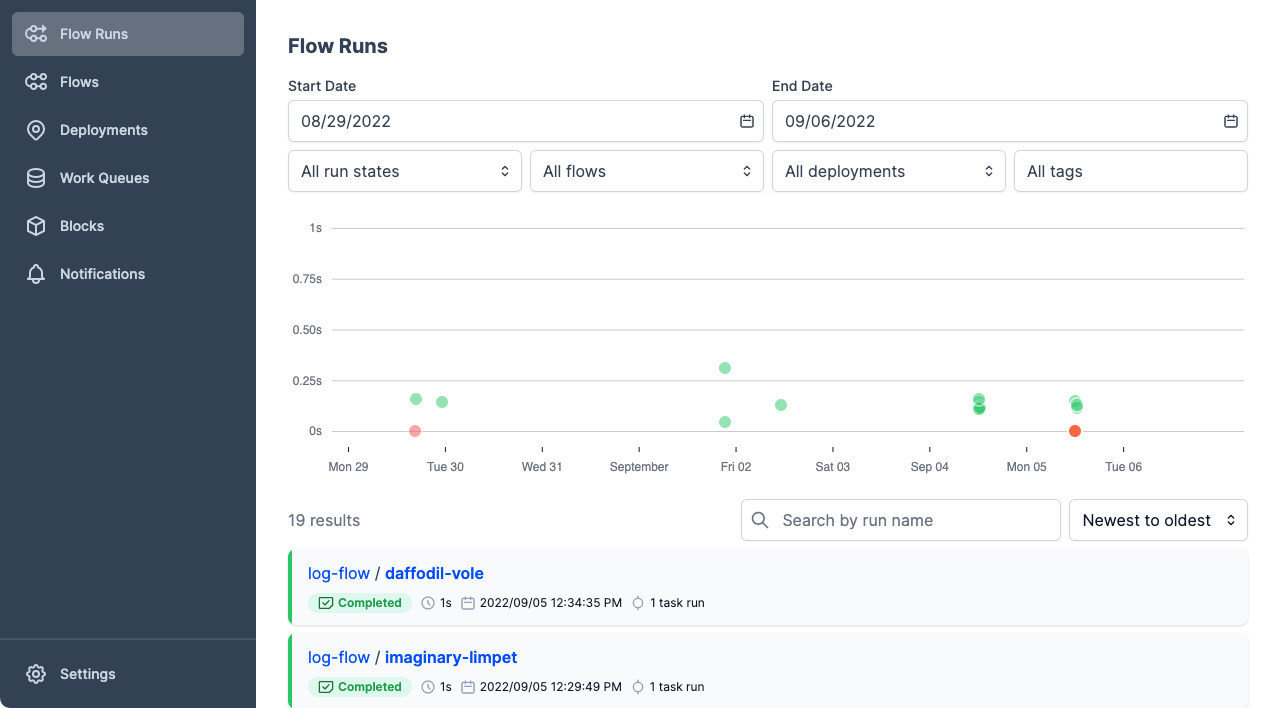
Run a deployment from the UI¶
With a work pool and agent in place, you can also create a flow run for log_simple directly from the UI.
In the Prefect UI, select the Deployments page. You'll see a list of all deployments that have been created in this Prefect server instance.
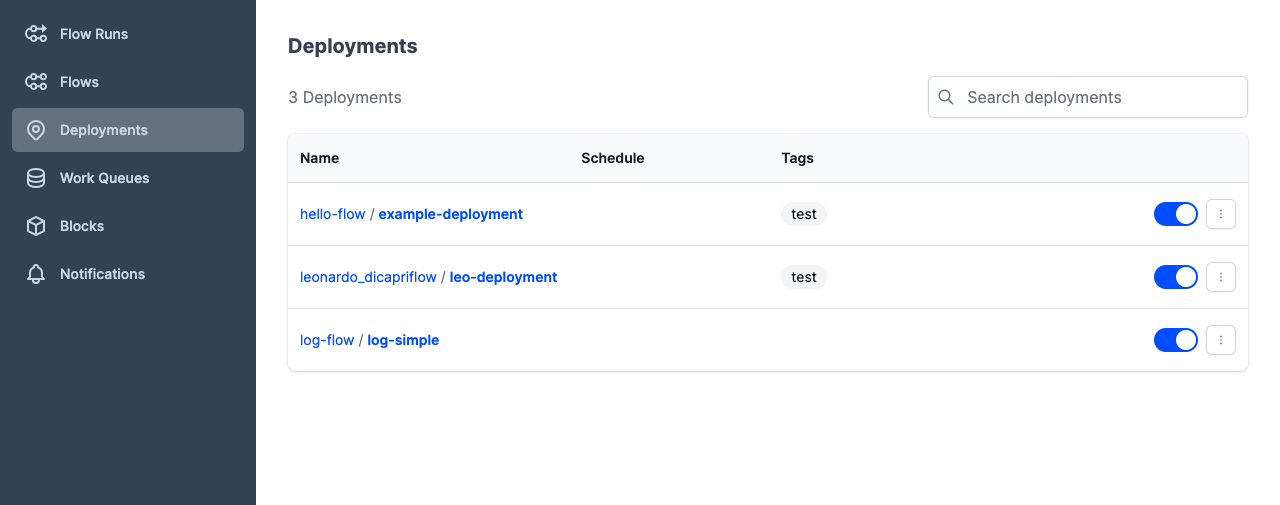
Now select log-flow/log-simple to see details for the deployment you just created.

Select Parameters to see the default parameters you specified in the deployment definition.
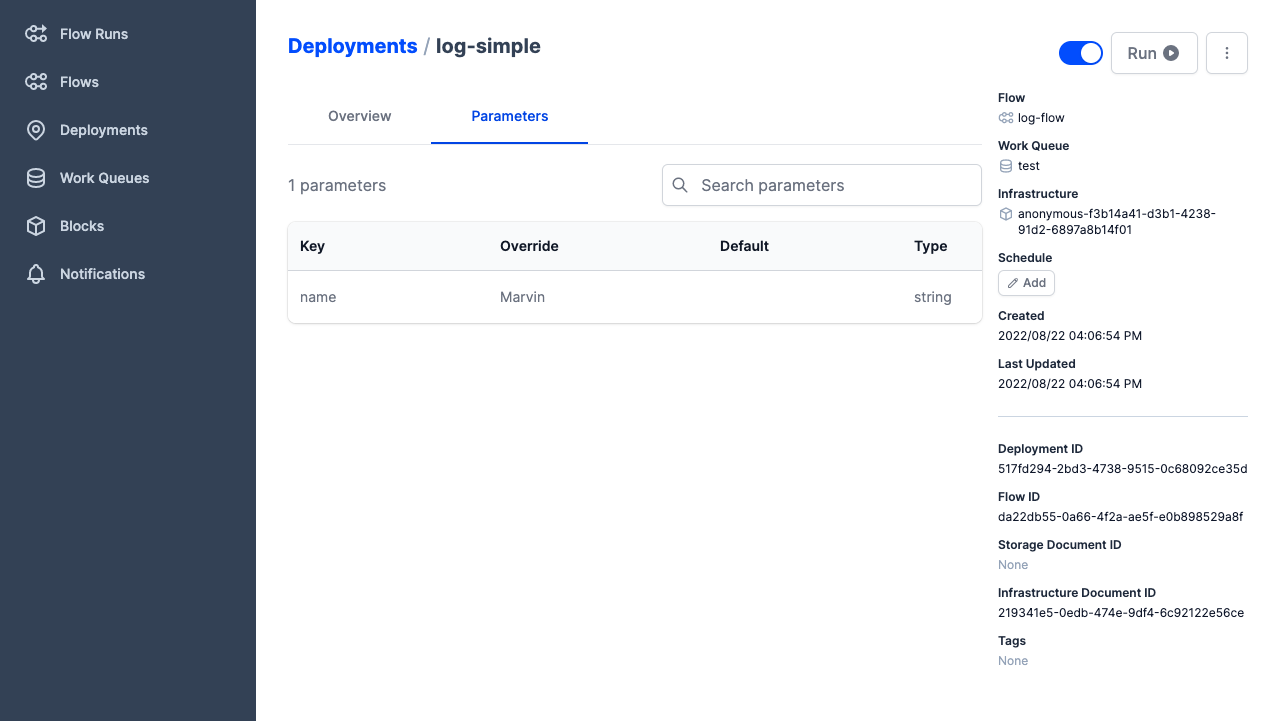
You can start a flow run for this deployment from the UI by selecting the Run button, which gives you options to:
- Create a flow run with the default settings
- Create a flow run with custom settings
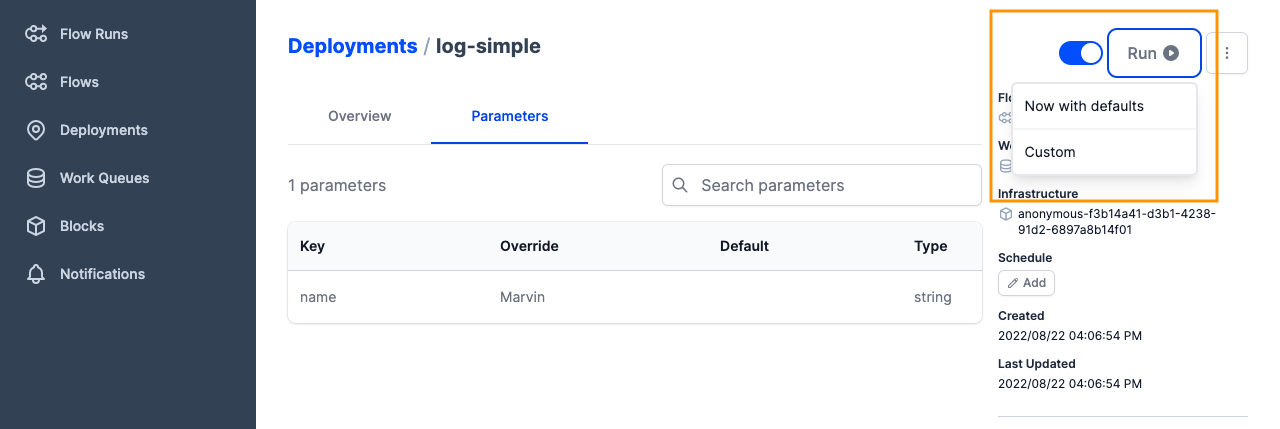
If you choose a Custom flow run, you can configure details including:
- Flow run name
- A description of the run
- Tags
- Scheduled start time
- Custom parameters
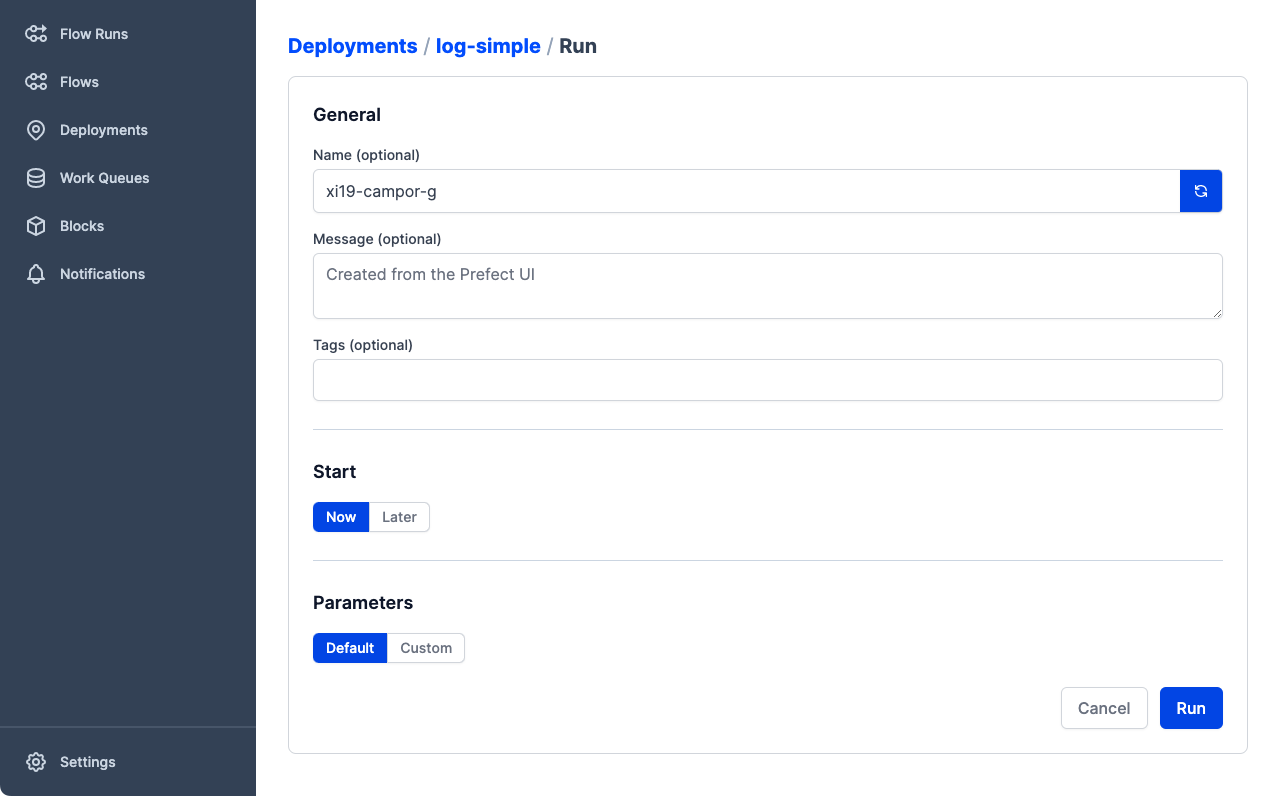
Let's change the name parameter for the next flow run. Under Parameters, select Custom.
Change the value for the name parameter to some other value. We used "Trillian".
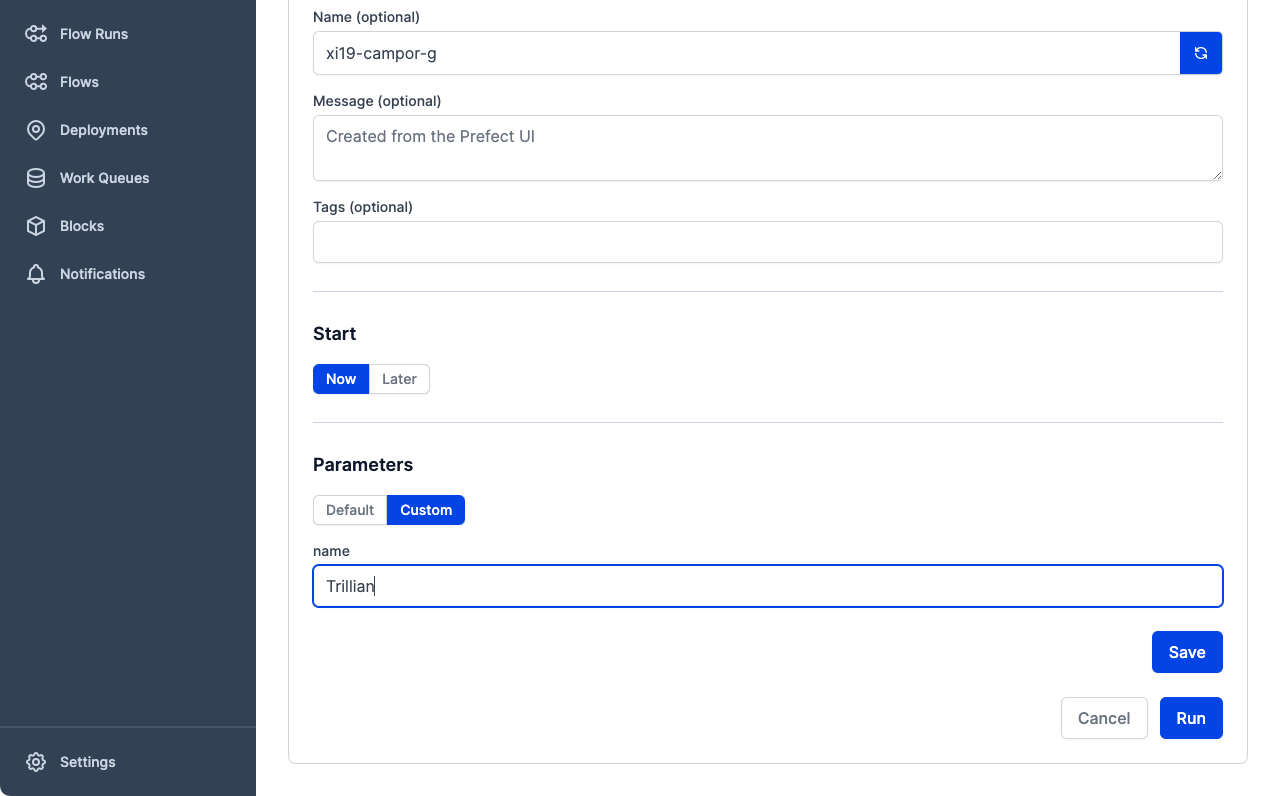
Select Save to save any changed values, then select Run to create the custom flow run.
The Prefect orchestration engine routes the flow run request to the work pool, the agent picks up the new work from the pool and initiates the flow run.
As before, the flow run will be picked up by the agent, and you should be able to see it run in the agent process.
12:37:50.045 | INFO | prefect.agent - Submitting flow run '9ff2a05c-2dfd-4b27-a67b-b71fea06d12f'
12:37:50.108 | INFO | prefect.infrastructure.process - Opening process 'xi19-campor-g'...
12:37:50.117 | INFO | prefect.agent - Completed submission of flow run '9ff2a05c-2dfd-4b27-a67b-b71fea06d12f'
12:37:52.241 | DEBUG | prefect.client - Connecting to API at http://127.0.0.1:4200/api/
12:37:52.281 | DEBUG | Flow run 'xi19-campor-g' - Loading flow for deployment 'log-simple'...
12:37:52.303 | DEBUG | Flow run 'xi19-campor-g' - Starting 'ConcurrentTaskRunner'; submitted tasks will be run concurrently...
12:37:52.304 | DEBUG | prefect.task_runner.concurrent - Starting task runner...
12:37:52.312 | DEBUG | prefect.client - Connecting to API at http://127.0.0.1:4200/api/
12:37:52.427 | DEBUG | Flow run 'xi19-campor-g' - Executing flow 'log-flow' for flow run 'xi19-campor-g'...
12:37:52.427 | DEBUG | Flow run 'xi19-campor-g' - Beginning execution...
12:37:52.456 | INFO | Flow run 'xi19-campor-g' - Created task run 'log_task-99465d2b-0' for task 'log_task'
12:37:52.456 | INFO | Flow run 'xi19-campor-g' - Executing 'log_task-99465d2b-0' immediately...
12:37:52.485 | DEBUG | Task run 'log_task-99465d2b-0' - Beginning execution...
12:37:52.486 | INFO | Task run 'log_task-99465d2b-0' - Hello Trillian!
12:37:52.487 | INFO | Task run 'log_task-99465d2b-0' - Prefect Version = 2.3.1 🚀
12:37:52.487 | DEBUG | Task run 'log_task-99465d2b-0' - Hello from another file
12:37:52.523 | INFO | Task run 'log_task-99465d2b-0' - Finished in state Completed()
12:37:52.551 | DEBUG | prefect.task_runner.concurrent - Shutting down task runner...
12:37:52.551 | INFO | Flow run 'xi19-campor-g' - Finished in state Completed('All states completed.')
12:37:52.558 | DEBUG | prefect.client - Connecting to API at http://127.0.0.1:4200/api/
12:37:52.792 | INFO | prefect.infrastructure.process - Process 'xi19-campor-g' exited cleanly.
Go back the Flow Runs page in the UI and you'll see the flow run you just initiatied ran and was observed by the API.
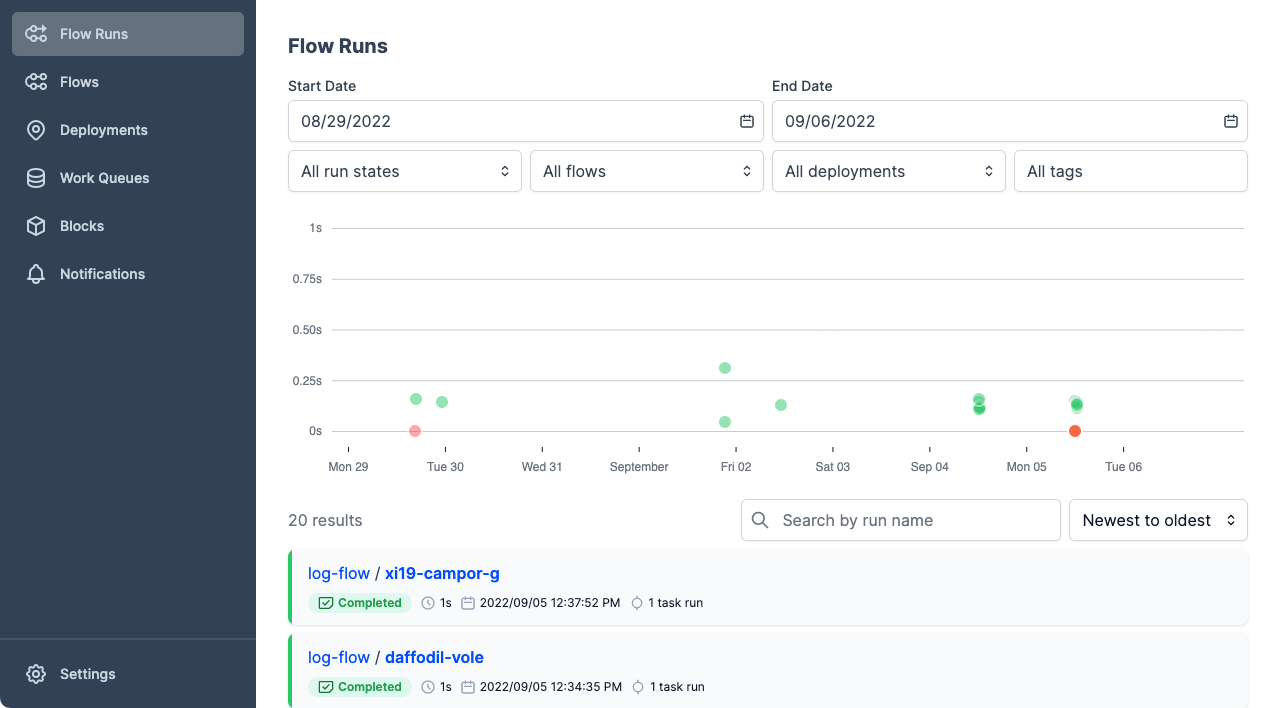
Select the flow run to see details. In the flow run logs, you can see that the flow run logged a "Hello Trillian!" message as expected.
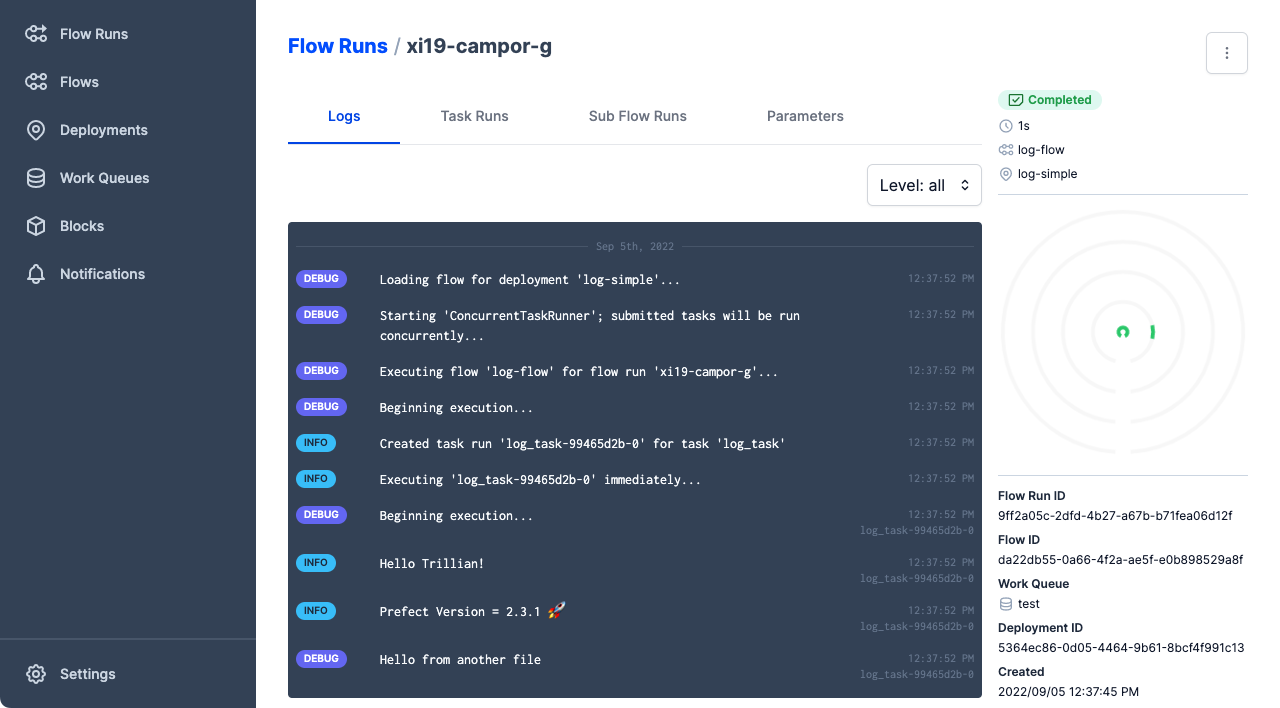
Run deployments with Prefect Cloud¶
The steps in this tutorial also work to apply deployments to Prefect Cloud, which creates the corresponding flow runs.
See the Prefect Cloud Quickstart for step-by-step instructions to log into Prefect Cloud, create a workspace, and configure your local environment to use Prefect Cloud as the API backend. Then run through this tutorial again, using Prefect Cloud instead of a local Prefect server.
Already have a Prefect Cloud account? Logging in from your local development environment is as easy as prefect cloud login:
$ prefect cloud login
? How would you like to authenticate? [Use arrows to move; enter to select]
> Log in with a web browser
Paste an API key
Opening browser...
Waiting for response...
? Which workspace would you like to use? [Use arrows to move; enter to select]
> prefect/terry-prefect-workspace
g-gadflow/g-workspace
Authenticated with Prefect Cloud! Using workspace 'prefect/terry-prefect-workspace'.
Blocks and deployments are specific to a server or Prefect Cloud workspace
Note that, if you ran through this tutorial on a local Prefect server instance, the storage and infrastructure blocks you created would not also be configured on Prefect Cloud. You must configure new storage and infrastructure blocks for any Prefect Cloud workspace.
Next steps¶
So far you've seen a simple example of a single deployment for a single flow. But a common and useful pattern is to create multiple deployments for a flow. By using tags, parameters, and schedules effectively, you can have a single flow definition that serves multiple purposes or can be configured to run in different environments.
Cleaning up¶
You're welcome to leave the work pool and agent running to experiment and to handle local development.
To terminate the agent, simply go to the terminal session where it's running and end the process with either Ctrl+C or by terminating the terminal session.
You can pause or delete a work pool on the Prefect UI Work pools page.
Next steps: Storage and infrastructure
Deployments get interesting when you can execute flow runs in environments other than your local machine. To do that, you'll need to configure Storage and Infrastructure, which is covered in our next tutorial.