Schedules¶
Schedules tell the Prefect API how to create new flow runs for you automatically on a specified cadence.
You can add a schedule to any flow deployment. The Prefect Scheduler service periodically reviews every deployment and creates new flow runs according to the schedule configured for the deployment.
There are four recommended ways to create a schedule for a deployment:
- Use the Prefect UI
- Use the
cron,interval, orrruleflags with the CLIdeployment buildcommand - Use the
scheduleparameter with a Python deployment file - Manually edit the deployment YAML file's
schedulesection
Creating schedules through the UI¶
You can add, modify, and view schedules by selecting Edit under the three dot menu next to a Deployment in the Deployments tab of the Prefect UI.
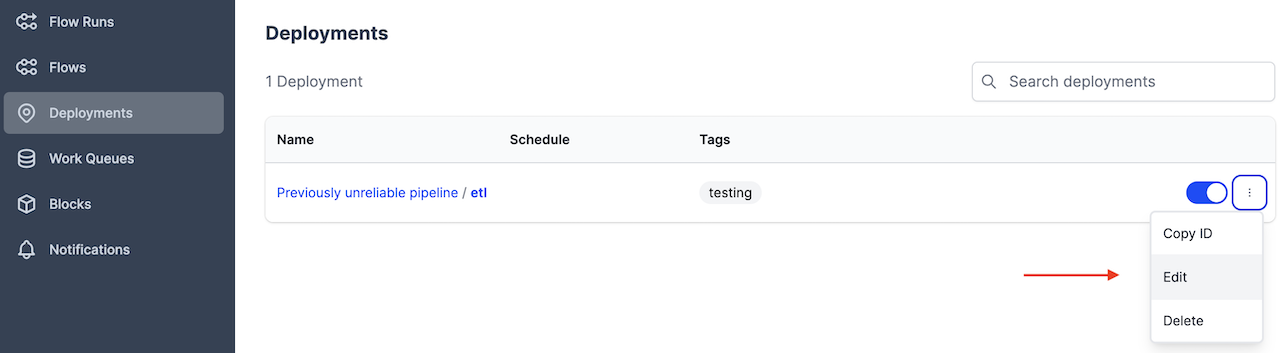
To create a schedule from the UI, select Add.
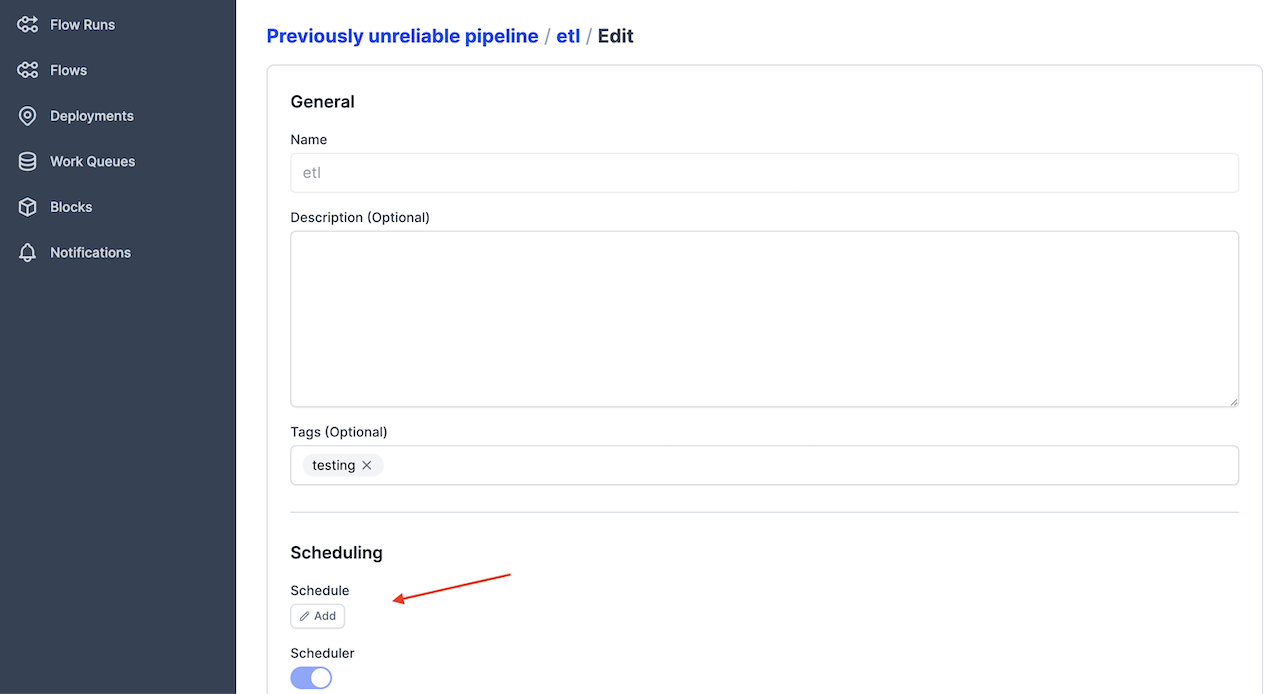
Then select Interval or Cron to create a schedule.
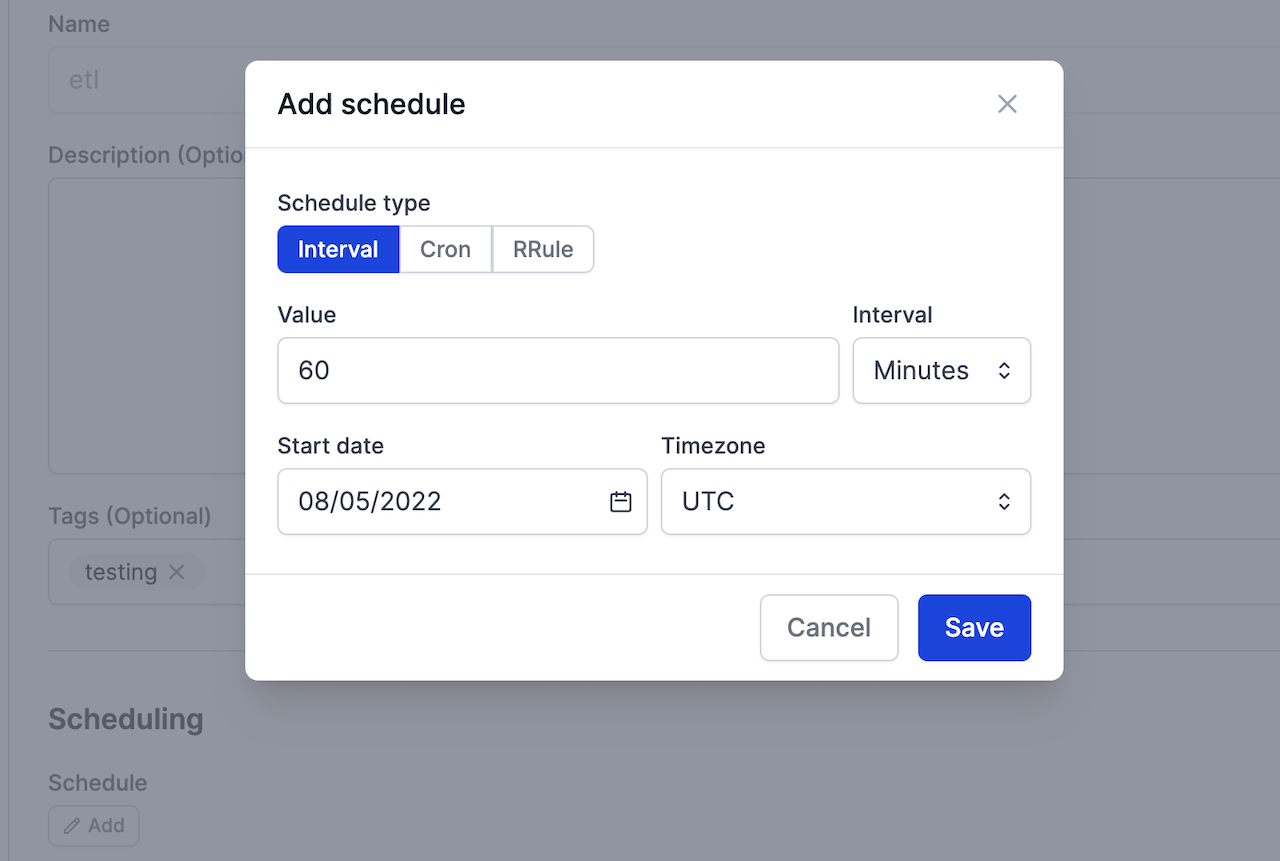
Schedule types¶
Prefect supports several types of schedules that cover a wide range of use cases and offer a large degree of customization:
Cronis most appropriate for users who are already familiar withcronfrom previous use.Intervalis best suited for deployments that need to run at some consistent cadence that isn't related to absolute time.RRuleis best suited for deployments that rely on calendar logic for simple recurring schedules, irregular intervals, exclusions, or day-of-month adjustments.
Creating schedules through the CLI with the deployment build command¶
When you build a deployment from the CLI you can use cron, interval, or rrule flags to set a schedule.
prefect deployment build demo.py:pipeline -n etl --cron "0 0 * * *"
This schedule will create flow runs for this deployment every day at midnight.
interval and rrule are the other two command line schedule flags.
Creating schedules through a Python deployment file¶
Here's how you create the equivalent schedule in a Python deployment file, with a timezone specified.
from prefect.server.schemas.schedules import CronSchedule
cron_demo = Deployment.build_from_flow(
pipeline,
"etl",
schedule=(CronSchedule(cron="0 0 * * *", timezone="America/Chicago"))
)
IntervalSchedule and RRuleSchedule are the other two Python class schedule options.
Creating schedules through a deployment YAML file's schedule section¶
Alternatively, you can edit the schedule section of the deployment YAML file.
schedule:
cron: 0 0 * * *
timezone: America/Chicago
Let's discuss the three schedule types in more detail.
Cron¶
A schedule may be specified with a cron pattern. Users may also provide a timezone to enforce DST behaviors.
Cron uses croniter to specify datetime iteration with a cron-like format.
Cron properties include:
| Property | Description |
|---|---|
| cron | A valid cron string. (Required) |
| day_or | Boolean indicating how croniter handles day and day_of_week entries. Default is True. |
| timezone | String name of a time zone. (See the IANA Time Zone Database for valid time zones.) |
The day_or property defaults to True, matching cron, which connects those values using OR. If False, the values are connected using AND. This behaves like fcron and enables you to, for example, define a job that executes each 2nd Friday of a month by setting the days of month and the weekday.
Supported croniter features
While Prefect supports most features of croniter for creating cron-like schedules, we do not currently support "R" random or "H" hashed keyword expressions or the schedule jittering possible with those expressions.
Daylight saving time considerations
If the timezone is a DST-observing one, then the schedule will adjust itself appropriately.
The cron rules for DST are based on schedule times, not intervals. This means that an hourly cron schedule fires on every new schedule hour, not every elapsed hour. For example, when clocks are set back, this results in a two-hour pause as the schedule will fire the first time 1am is reached and the first time 2am is reached, 120 minutes later.
Longer schedules, such as one that fires at 9am every morning, will adjust for DST automatically.
See the Python CronSchedule class docs for more information.
Interval¶
An Interval schedule creates new flow runs on a regular interval measured in seconds. Intervals are computed from an optional anchor_date. For example, here's how you can create a schedule for every 10 minutes in the deployent YAML file.
schedule:
interval: 600
timezone: America/Chicago
Interval properties include:
| Property | Description |
|---|---|
| interval | datetime.timedelta indicating the time between flow runs. (Required) |
| anchor_date | datetime.datetime indicating the starting or "anchor" date to begin the schedule. If no anchor_date is supplied, the current UTC time is used. |
| timezone | String name of a time zone, used to enforce localization behaviors like DST boundaries. (See the IANA Time Zone Database for valid time zones.) |
Note that the anchor_date does not indicate a "start time" for the schedule, but rather a fixed point in time from which to compute intervals. If the anchor date is in the future, then schedule dates are computed by subtracting the interval from it. Note that in this example, we import the Pendulum Python package for easy datetime manipulation. Pendulum isn’t required, but it’s a useful tool for specifying dates.
Daylight saving time considerations
If the schedule's anchor_date or timezone are provided with a DST-observing timezone, then the schedule will adjust itself appropriately. Intervals greater than 24 hours will follow DST conventions, while intervals of less than 24 hours will follow UTC intervals.
For example, an hourly schedule will fire every UTC hour, even across DST boundaries. When clocks are set back, this will result in two runs that appear to both be scheduled for 1am local time, even though they are an hour apart in UTC time.
For longer intervals, like a daily schedule, the interval schedule will adjust for DST boundaries so that the clock-hour remains constant. This means that a daily schedule that always fires at 9am will observe DST and continue to fire at 9am in the local time zone.
See the Python IntervalSchedule class docs for more information.
RRule¶
An RRule scheduling supports iCal recurrence rules (RRules), which provide convenient syntax for creating repetitive schedules. Schedules can repeat on a frequency from yearly down to every minute.
RRule uses the dateutil rrule module to specify iCal recurrence rules.
RRules are appropriate for any kind of calendar-date manipulation, including simple repetition, irregular intervals, exclusions, week day or day-of-month adjustments, and more. RRules can represent complex logic like:
- The last weekday of each month
- The fourth Thursday of November
- Every other day of the week
RRule properties include:
| Property | Description |
|---|---|
| rrule | String representation of an RRule schedule. See the rrulestr examples for syntax. |
| timezone | String name of a time zone. See the IANA Time Zone Database for valid time zones. |
You may find it useful to use an RRule string generator such as the iCalendar.org RRule Tool to help create valid RRules.
For example, the following RRule schedule creates flow runs on Monday, Wednesday, and Friday until July 30, 2024.
schedule:
rrule: 'FREQ=WEEKLY;BYDAY=MO,WE,FR;UNTIL=20240730T040000Z'
Max RRule length
Note the max supported character length of an rrulestr is 6500 characters
Daylight saving time considerations
Note that as a calendar-oriented standard, RRules are sensitive to the initial timezone provided. A 9am daily schedule with a DST-aware start date will maintain a local 9am time through DST boundaries. A 9am daily schedule with a UTC start date will maintain a 9am UTC time.
See the Python RRuleSchedule class docs for more information.
The Scheduler service¶
The Scheduler service is started automatically when prefect server start is run and it is a built-in service of Prefect Cloud.
By default, the Scheduler service visits deployments on a 60-second loop, though recently-modified deployments will be visited more frequently. The Scheduler evaluates each deployment's schedule and creates new runs appropriately. For typical deployments, it will create the next three runs, though more runs will be scheduled if the next 3 would all start in the next hour.
More specifically, the Scheduler tries to create the smallest number of runs that satisfy the following constraints, in order:
- No more than 100 runs will be scheduled.
- Runs will not be scheduled more than 100 days in the future.
- At least 3 runs will be scheduled.
- Runs will be scheduled until at least one hour in the future.
These behaviors can all be adjusted through the relevant settings that can be viewed with the terminal command prefect config view --show-defaults:
PREFECT_API_SERVICES_SCHEDULER_DEPLOYMENT_BATCH_SIZE='100'
PREFECT_API_SERVICES_SCHEDULER_ENABLED='True'
PREFECT_API_SERVICES_SCHEDULER_INSERT_BATCH_SIZE='500'
PREFECT_API_SERVICES_SCHEDULER_LOOP_SECONDS='60.0'
PREFECT_API_SERVICES_SCHEDULER_MIN_RUNS='3'
PREFECT_API_SERVICES_SCHEDULER_MAX_RUNS='100'
PREFECT_API_SERVICES_SCHEDULER_MIN_SCHEDULED_TIME='1:00:00'
PREFECT_API_SERVICES_SCHEDULER_MAX_SCHEDULED_TIME='100 days, 0:00:00'
See the Settings docs for more information on altering your settings.
These settings mean that if a deployment has an hourly schedule, the default settings will create runs for the next 4 days (or 100 hours). If it has a weekly schedule, the default settings will maintain the next 14 runs (up to 100 days in the future).
The Scheduler does not affect execution
The Prefect Scheduler service only creates new flow runs and places them in Scheduled states. It is not involved in flow or task execution.
If you change a schedule, previously scheduled flow runs that have not started are removed, and new scheduled flow runs are created to reflect the new schedule.
To remove all scheduled runs for a flow deployment, update the deployment YAML with no schedule value. Alternatively, remove the schedule via the UI.